If you’ve ever seen a blue screen with white text flash on your computer screen, you’ve experienced the infamous Blue Screen of Death (BSOD). This error message indicates that something has gone wrong with your computer’s operating system, and it has crashed.
While it’s never a good sign to see a BSOD, it’s not necessarily the end of the world either. In this article, we will explore the causes, symptoms, and fixes for the Blue Screen of Death.
Causes of Blue Screen Errors
Hardware issues
Faulty hardware components can cause a BSOD. Here are some examples:
● Failing hard drive
● Faulty memory module
● Overheating
● Power supply issues
A failing hard drive or defective memory module may result in data corruption, which often results in a BSOD.
In addition, overheating can cause the computer to shut down abruptly and display the blue screen of death. This can happen if the computer’s cooling system is not functioning correctly, or if there is too much dust and debris blocking the air vents and fans.
A faulty power supply unit (PSU) can lead to problems, as well. If the PSU is not providing enough power to the computer’s components, or if it is providing too much power, it can cause instability and crashes.
Driver issues
Outdated, corrupt, or incompatible device drivers can trigger BSOD. A device driver is a program that allows the operating system to communicate with a hardware component, such as a graphics card or network adapter. If the driver is not functioning correctly, it can cause the computer to crash.
Some examples of driver issues that can cause a blue screen include:
● Outdated drivers
● Corrupted drivers
● Incompatible drivers
If a driver is out of date, it may not be compatible with the latest version of the operating system, hence – the blue screen appears on your device display. Also, if a driver becomes corrupted or is not compatible with a hardware component or with the operating system, it may not function correctly, leading to the BSOD.
Software issues
Malware, corrupted system files, or conflicting software are also potential causes of blue screen errors. Here are some examples:
● Malware
● Corrupted system files
● Conflicting software
Malware can cause system crashes and BSODs. Malware spreads to a computer through infected email attachments, software downloads, or malicious websites, so be careful and cautious where you click online and what you download.
System files can become corrupted over time, which is another cause of a blue screen. This can happen if the computer is shut down improperly, if there is a power failure, or if there is a hardware issue.
Last but not least, sometimes, two or more software programs can conflict with each other, which can cause a BSOD. It can occur when two antivirus programs are running on the same computer, or if two programs are trying to use the same system resource.
Symptoms of Blue Screen of Death (BSOD)
The most obvious symptom of a BSOD is the blue screen itself. However, there are a few other things you might notice before or after it occurs:
● Slow performance
● Unusual sounds
● Error messages
● Reboots
Overall, your computer may run slower than usual before the BSOD occurs. And you may also hear odd sounds, such as clicking or grinding, coming from your computer. Let’s not forget the error messages, indicating that a program has stopped responding or has encountered an error. In some cases, your computer may also restart automatically after the crash.
Fixes for Blue Screen of Death (BSOD)
Here are some things you can do to effectively fix a blue screen:
● Update drivers
● Check for malware
● Run a system check
● Check hardware components
● Check for overheating
● Consult a professional computer repairman
Make sure that all drivers are up to date by visiting the manufacturer’s website. Then use a reputable antivirus program to scan your system for malware. Use the built-in system check tool, such as the chkdsk command on Windows, to check for file system errors.
Hardware issues such as a failing hard drive or memory module are some of the main causes of BSOD. So use diagnostic tools to check your hardware components. Moreover, make sure that your computer’s cooling system is functioning correctly, and that all fans and vents are clear of dust and debris.
Probably the most important thing to do if a computer or laptop crashes with a blue screen is to take the device to a repair shop. Especially if you experience the BSOD often. Professional technicians can check every component of your computer and run a full diagnostic to allocate the problem and provide relevant long-term solutions.
Conclusion
The Blue Screen of Death can be a frustrating and alarming problem, but it doesn’t mean everything is lost. By understanding the causes and symptoms of BSOD, you can take steps to fix the problem and prevent it from happening in the future.
Remember to keep your computer up to date, use reputable antivirus software, and regularly maintain your hardware components to keep your computer running smoothly. If you’re still experiencing issues with BSOD, consider seeking the professional computer repair services of Computer Works to diagnose and fix the problem.