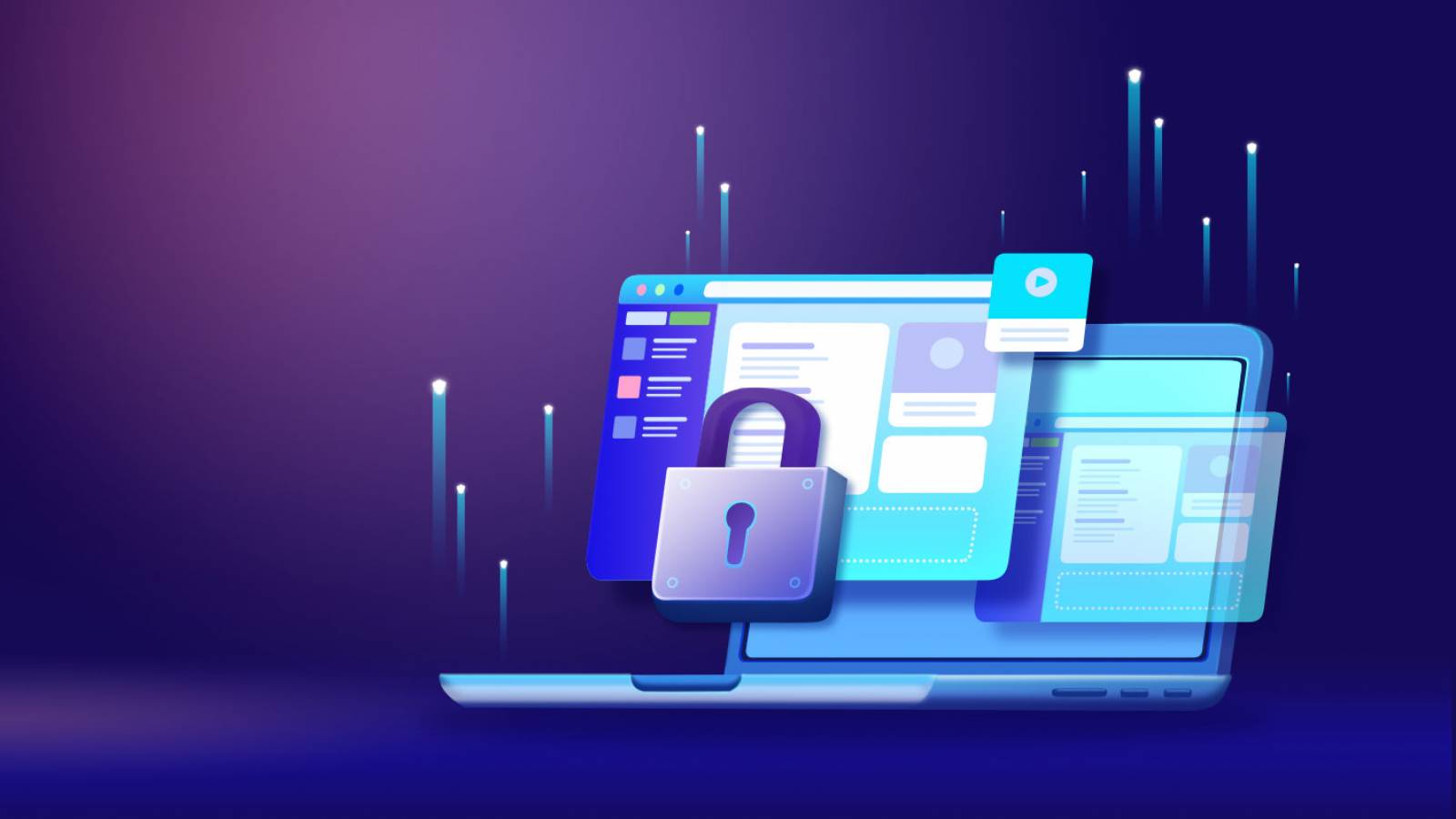In a tech-advancing world where everything is going digital and everyone is online, malware threats to internet users are on the rise at an alarming rate. With that in mind, it is imperative to know how to maintain your computer’s security and protect your PC or laptop from malware and hacking.
Use the professional tips by Computerworks to minimize your online risk.
What is malware and why do you need to protect your computer?
Malware is a type of malicious software designed to harm a computer or other electronic device. It can take many forms, including viruses, worms, ransomware, spyware, phishing, cryptojacking, and adware. Malware can be used to steal personal data, hijack computers, or damage files. It can also be used to spread spam or launch denial-of-service attacks.
Malware can be spread through email attachments, online downloads, drive-by downloads, and malicious websites. Unless you take serious measures, you are always at risk when going online, when transferring files or when connecting external devices. Needless to say, it is important to protect your computer from malware in order to keep your records and personal information safe.
Installing and using security software, such as anti-virus, anti-spyware, and firewalls can help protect your computer from malicious software. Keeping your operating system and software up-to-date can also help prevent malware infections. Additionally, you should be careful when downloading files and visiting websites, and be sure to back up your data regularly.
What are the first signs of malware?
In the event that our hardware starts to act unexpectedly, our default reaction is to assume that it is infected with a virus. In most cases, it is malware that causes the problem. The first signs of malware can often be tricky to spot and can take many different forms.
- Common signs of malware activity include:
- Slow computer performance
- Pop-up windows
- Frequent computer crashes
- Missing files
- Changed settings
- Display of strange files, programs, or icons on the desktop
- Redirected web pages
- Access ban from certain websites
- Emails from unknown sources with suspicious attachments or links
If any of these signs are present, users should take prompt action to scan their computers for malware or immediately take them to a professional repair service.
9 Steps to protect your computer from malware
1. Install antivirus software and keep it up to date
Antivirus software is essential for keeping your computer secure, as it protects your system from all kinds of malicious threats. It can detect and remove malware and malicious programs immediately, as well as detect and block malicious websites, scan incoming emails, and provide real-time protection against any type of internet threat. By keeping your antivirus program up to date, your computer will always be protected from the latest malware.
2. Install a firewall and update it regularly
Installing a firewall and keeping it up-to-date is essential in order to protect the computer from security threats. An up-to-date firewall will help protect the computer from viruses, Trojans, worms, and other malware, as well as from hackers attempting to steal information. Updating the firewall regularly ensures that it is capable of recognizing and blocking the latest threats.
3. Use strong passwords and change them periodically
Use strong passwords and change them frequently in order to protect your online accounts and personal data. A strong password contains letters, numbers, and symbols, and is at least 8 characters long. It should not contain any personal information, and should not be the same as any other passwords you use.
A password should also be changed regularly, at least every three months. Additionally, using different passwords for different accounts is a good idea, since if one account is compromised, it won’t give the attacker access to any other accounts.
4. Utilize two-factor authentication when possible
Two-factor authentication is an indispensable tool to utilize when trying to protect your online accounts. It adds an extra layer of security to your credentials so that even if someone knows your username and password, they will still be unable to access your account without the second authentication factor. This could be a one-time code sent to your phone, an authenticator app, or a physical token that you must insert into your device.
5. Keep your operating system and software up to date
Keeping the OS and programs on your computer up to date allows you to have access to the latest available features, but also the most recent security updates. Updating your software keeps your programs running smoothly, improves compatibility with other programs, and reduces the risk of virus and malware attacks.
6. Avoid clicking on suspicious links or opening email attachments from unknown sources
Clicking on suspicious links or email attachments from unknown sources can contain malware that can compromise security, steal data, or corrupt files. Malicious links can be disguised as legitimate ones and can lead to fake websites or downloads that can be used to gain access to sensitive information. The safest approach is to only open email attachments and click links from trusted sources.
7. Use caution when downloading software from unknown sources
Please use caution when downloading software from unknown sources as the software may contain malicious code which can damage your computer or compromise your files. Additionally, the software may not be reliable, or even legitimate, meaning it may not function as expected and could contain hidden costs or fees.
8. Back up your data
Backing up your data on your PC is important to ensure that you won’t lose any important files if your computer crashes or is damaged due to a malware attack. It also ensures that you have an extra copy of all of your data in case of a security breach or other data loss situation.
9. Use a pop-up blocker and an ad blocker
Using blockers can prevent intrusive ads and malware pop-ups from appearing on your computer and keep your browsing experience free of distractions. Additionally, these ads and pop-up blockers can help protect your computer from potentially malicious content that may be embedded in ads or website banners.